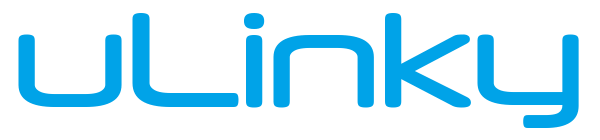BackupDrive Screenshots
A short introduction to the applicationYou are not quite sure about BackupDrive yet?
Here we give you a comprehensive insight into the user interface and the usage of our software. On this page are the most important windows, as well as a detailed description of their function.
Main menu
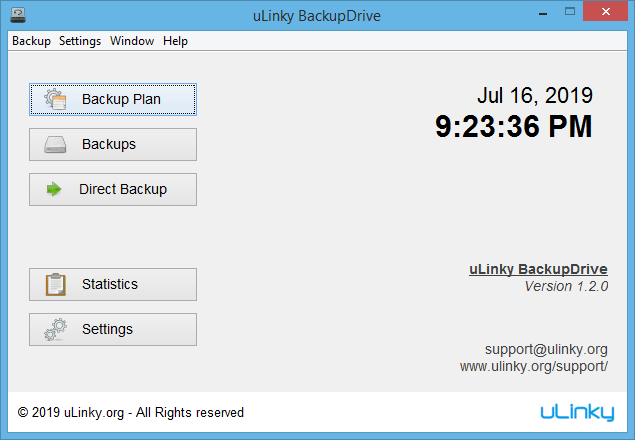
Welcome to the main menu of uLinky BackupDrive!
The most important navigation points are:
-
Backup Plan
To create and manage BackupJobs -
Backups
Restore and manage backups -
Direct Backup
Create a backup directly
Of course you can also go to the settings and admire a small statistic.
BackupJobs
This window contains a list of all BackupJobs. Here new BackupJobs can be created or existing ones can be edited or removed.
A BackupJob contains all the information needed to create a backup.
Here you have to specify which files should be copied to which target at a specific moment.
For more information, see the following "BackupJob Configuration" section.
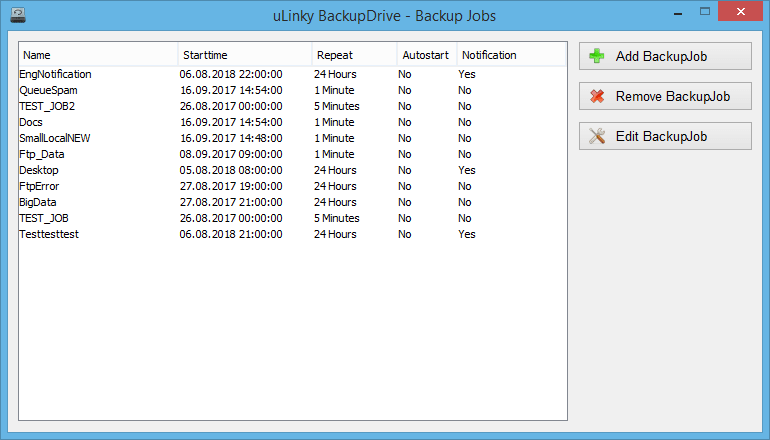
BackupJob Configuration
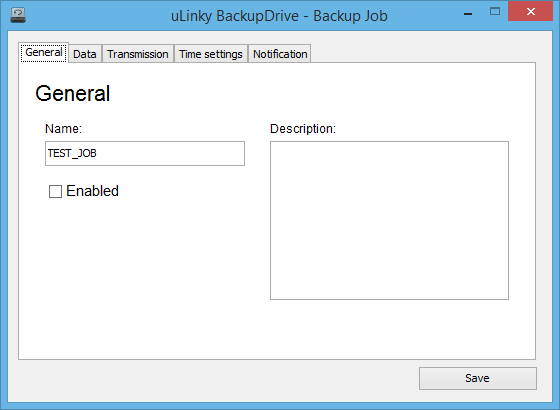
To create a backup of your data, you must first set up a so-called BackupJob.
This contains five configuration items:
- Gereral: Name, Description, Active
- Data: Files and directories to backup
- Transmission: Transmission type and destination directory
- Time settings: Configuration of an automatic backup
- Notification: Setup of a e-mail notification
For more information about configuring BackupJobs, see the uLinky Docs: uLinky Docs
Further screenshots for the BackupJob configuration
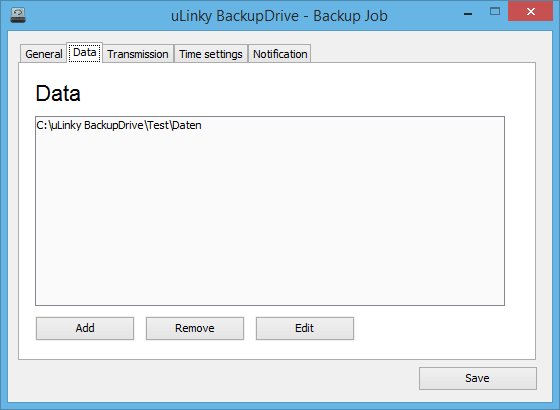
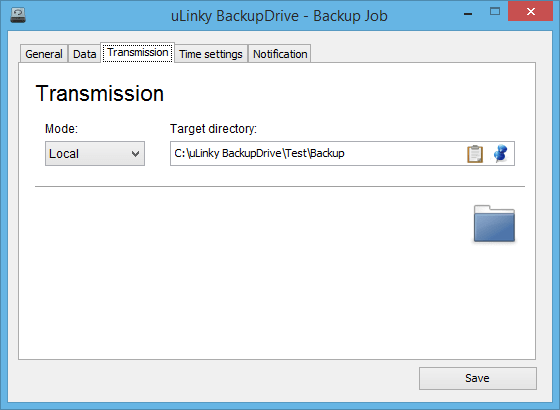

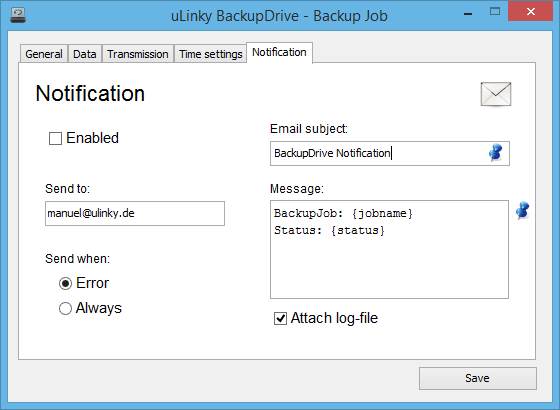
Backups
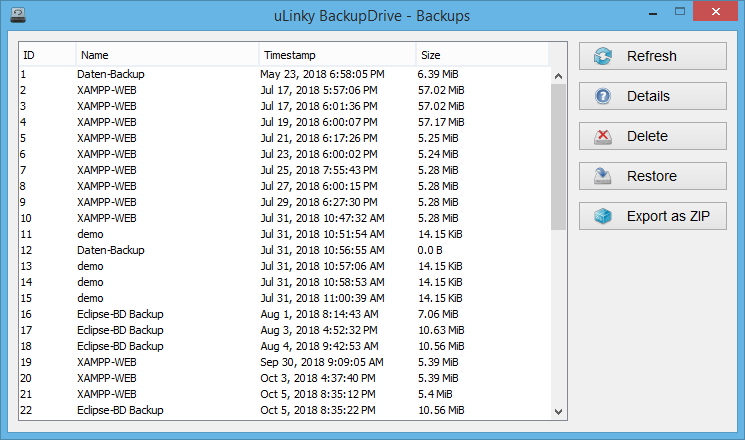
One of the most important windows contains a list of all existing backups. The most important functions are:
- Restore backups
- Deletion of old backups
- Export backups as zip file
It also displays details about each backup:
- Backupnumber
- Name of the BackupJobs
- Timestamp
- Size
The button "Details" showes you more details about the selected backup.
BackupDetails
If you select a backup in the backup window, some details of the selected backup and the backup log can be displayed.
The following details are shown here:
- Backupnummer
- Name of the BackupJobs
- Size
- Transfer period
- Mount location (RootDir)
- Location of the backup
A backup log can be viewed if, when creating the backup, the creation of log files was activated and this file has not yet been deleted.
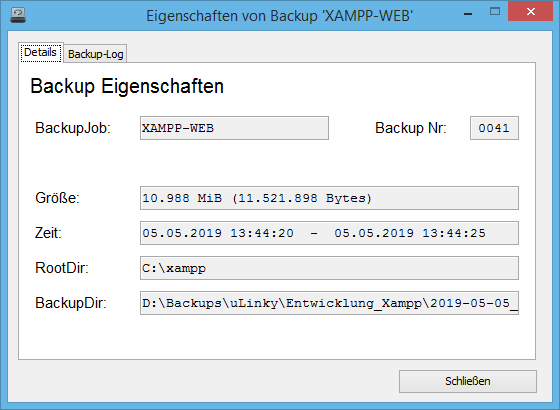
Settings

Important settings must be made in the settings menu.
-
General settings
Language, Autostart -
Logging
Logging, Retention period of logfiles -
E-mail notification
uLinky Mailserver / own Mailserver -
Display
Display format of file sizes, System notifications, Window behavior
For more information about configuring BackupJobs, see the uLinky Docs: uLinky Docs
Further screenshots for the BackupJob configuration
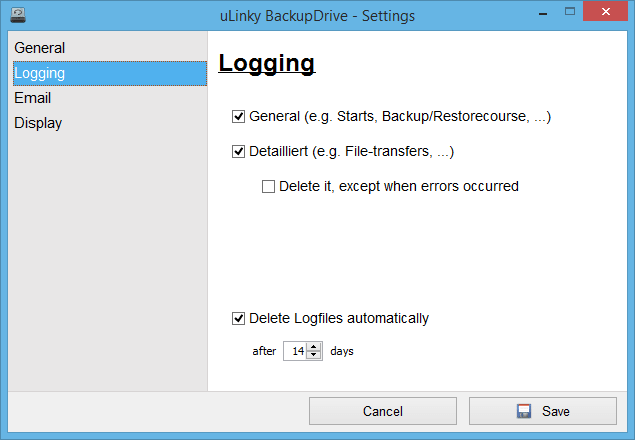
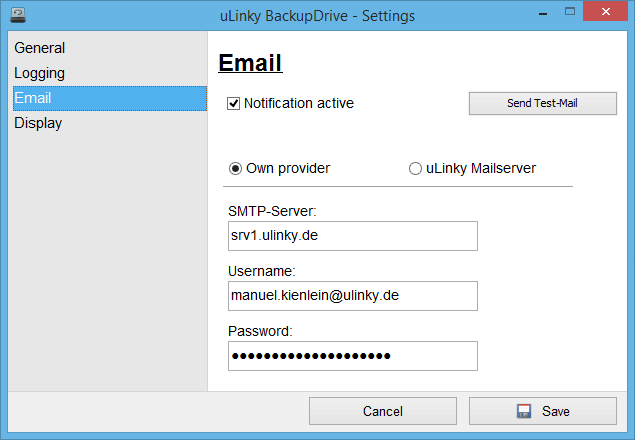
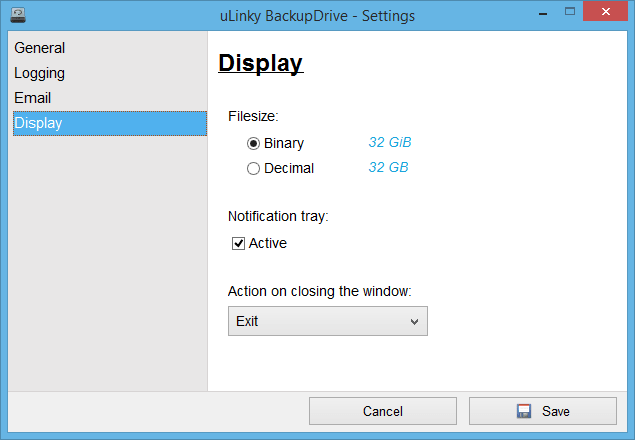
Statistic
Lastly, you can use the main menu to display a small statistic about BackupDrive. You can find some interesting data about the software operation and usage.
What does the statistics include?
- Number of executed backups
- Transferred amount of data through backups
- Number of backed up files
- Number of recoveries performed
- Transmitted amount of data during restores
- Number of restored files
- Number of deleted backups
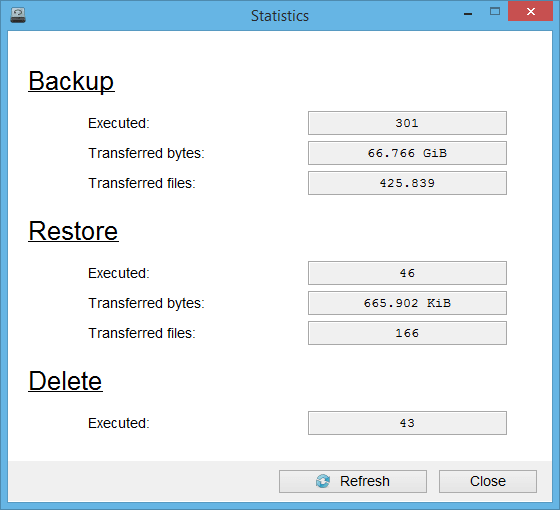
Downloaden and install BackupDrive for free now!